相关链接
Apple/Design/HumanInterfaceGuidelines
Texture/LayoutExample
Xcode/InterfaceBuilder
SwiftUI
Flutter/UserInterface
AutoLayoutVisualFormat
在iOS上可用的布局方式大体分为 InterfaceBuilder 和 Code,而在 Code 方面因为 Frame 的不方便,衍生了很多 Layout 方式。那么就一起比对一下吧~
Frame
Frame 是最简单粗暴的布局方式:CGRect(x: 0, y: 0, width: 36, height: 36),那同时也是效率最高的布局方式。
使用不同的 Layout 方式,在复杂 TableView 的快速滚动上,使用 Model 提前计算 Frame,重用时候直接调整 Frame 且显示,往往能够获得更高的帧数。(注意是通常情况下,一些深度优化的多线程技术例外:Texture等)
上句提到的性能最佳,也是因为其他布局往往是在主线程占有资源,计算为 Frame 并最终使用的。
UIViewAutoresizing (InterfaceBuilder / Code)

1
2
3
4
5
6
7
8
9
typedef NS_OPTIONS(NSUInteger, UIViewAutoresizing) {
UIViewAutoresizingNone = 0,
UIViewAutoresizingFlexibleLeftMargin = 1 << 0,
UIViewAutoresizingFlexibleWidth = 1 << 1,
UIViewAutoresizingFlexibleRightMargin = 1 << 2,
UIViewAutoresizingFlexibleTopMargin = 1 << 3,
UIViewAutoresizingFlexibleHeight = 1 << 4,
UIViewAutoresizingFlexibleBottomMargin = 1 << 5
};
如图,最简单的布局方式2,哈哈哈~
然鹅…其实并没有,这种布局往往只是相当于给 Frame 加了个 Extension,之后不用苦逼的计算每个屏幕下应该怎么扩展显示了。也就是说,如果你之前是有一套自己的 Frame 计算逻辑的话,这个好像很鸡肋,功能又不强大,迁移又太麻烦。
这么一说好像为它开一个栏的必要都木有了,继续默默的等比例,或者等边距,哈哈哈~
NSLayoutAnchor (InterfaceBuilder / Code)
啊,早在 iOS9 的时候美丽的 NSLayoutAnchor 已经横空粗现了,你是否已经爱上了它…


讲实话这个确实是 Layout 的神器,搭配 Xib/Storyboard,使用起来不要太爽了~
- 边界/宽高约束
- Priority
- Text Size
- Scroll Content
- StackView
而且搭配 Code,能够实现所有你想要的布局,就是说纯 Code 能达到的,配合起来能更方便的达到。
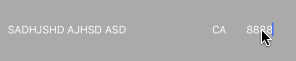
再来一个然鹅…因为这种布局书写起来真的比较麻烦,所以少见有全使用 Code 来添加约束的,也是因为大家的选择太多了,不必盯着Code这一棵树。
如果要使用这个方案,这一趴还是使用 Xib 或者 Storyboard 来用吧,更有利于项目的整体风格和代码观点~
下边的 Code 就简单看一眼吧:
1
2
3
4
5
6
7
8
9
10
11
12
13
14
15
16
17
18
19
20
21
22
23
24
25
26
27
28
29
30
31
32
33
34
35
36
37
38
39
40
41
42
43
44
45
46
47
48
49
50
51
extension UIView {
/* UILayoutGuide objects owned by the receiver.
*/
@available(iOS 9.0, *)
open var layoutGuides: [UILayoutGuide] { get }
...
}
extension UIView {
/* Constraint creation conveniences. See NSLayoutAnchor.h for details.
*/
@available(iOS 9.0, *)
open var leadingAnchor: NSLayoutXAxisAnchor { get }
...
}
open class NSLayoutAnchor<AnchorType> : NSObject, NSCopying, NSCoding where AnchorType : AnyObject {
// NSLayoutAnchor conforms to <NSCopying> and <NSCoding> on macOS 10.12, iOS 10, and tvOS 10
// These methods return an inactive constraint of the form thisAnchor = otherAnchor.
open func constraint(equalTo anchor: NSLayoutAnchor<AnchorType>) -> NSLayoutConstraint
...
}
// Axis-specific subclasses for location anchors: top/bottom, leading/trailing, baseline, etc.
@available(iOS 9.0, *)
open class NSLayoutXAxisAnchor : NSLayoutAnchor<NSLayoutXAxisAnchor> {
// A composite anchor for creating constraints relating horizontal distances between locations.
@available(iOS 10.0, *)
open func anchorWithOffset(to otherAnchor: NSLayoutXAxisAnchor) -> NSLayoutDimension
}
@available(iOS 9.0, *)
open class NSLayoutYAxisAnchor : NSLayoutAnchor<NSLayoutYAxisAnchor> {
// A composite anchor for creating constraints relating vertical distances between locations.
@available(iOS 10.0, *)
open func anchorWithOffset(to otherAnchor: NSLayoutYAxisAnchor) -> NSLayoutDimension
}
// This layout anchor subclass is used for sizes (width & height).
@available(iOS 9.0, *)
open class NSLayoutDimension : NSLayoutAnchor<NSLayoutDimension> {
// These methods return an inactive constraint of the form thisVariable = constant.
open func constraint(equalToConstant c: CGFloat) -> NSLayoutConstraint
...
}
iOS11 以下拖入 WKWebview
当你在 Storyboard 使用 WKWebview 的时候,你会发现如果你的项目支持 iOS11 以下,那么拖入 WKWebview Xcode 会报错?纳尼??
尽管 WKWebview 从 iOS8 开始提供,但是在 –[WKWebView initWithCoder:] 有个bug,一直到 iOS11 才被修复!! Apple document/WKWebview WKWebView before iOS 11.0
所以在使用的时候需要通过代码初始化创建,那么就需要用代码添加约束了~
1
2
3
4
5
6
7
8
9
_webView = [WKWebView new];
_webView.translatesAutoresizingMaskIntoConstraints = false;
[_contentView addSubview: _webView];
[[_webView.leadingAnchor constraintEqualToAnchor:_contentView.leadingAnchor] setActive:true];
[[_webView.trailingAnchor constraintEqualToAnchor:_contentView.trailingAnchor] setActive:true];
[[_webView.topAnchor constraintEqualToAnchor:_contentView.topAnchor] setActive:true];
[[_webView.bottomAnchor constraintEqualToAnchor:_contentView.bottomAnchor] setActive:true];
Flexbox
好的框架往往是可以移植的,而且大家是乐于去移植和使用的。Texture 就是借鉴了 Flexbox 的布局方式。
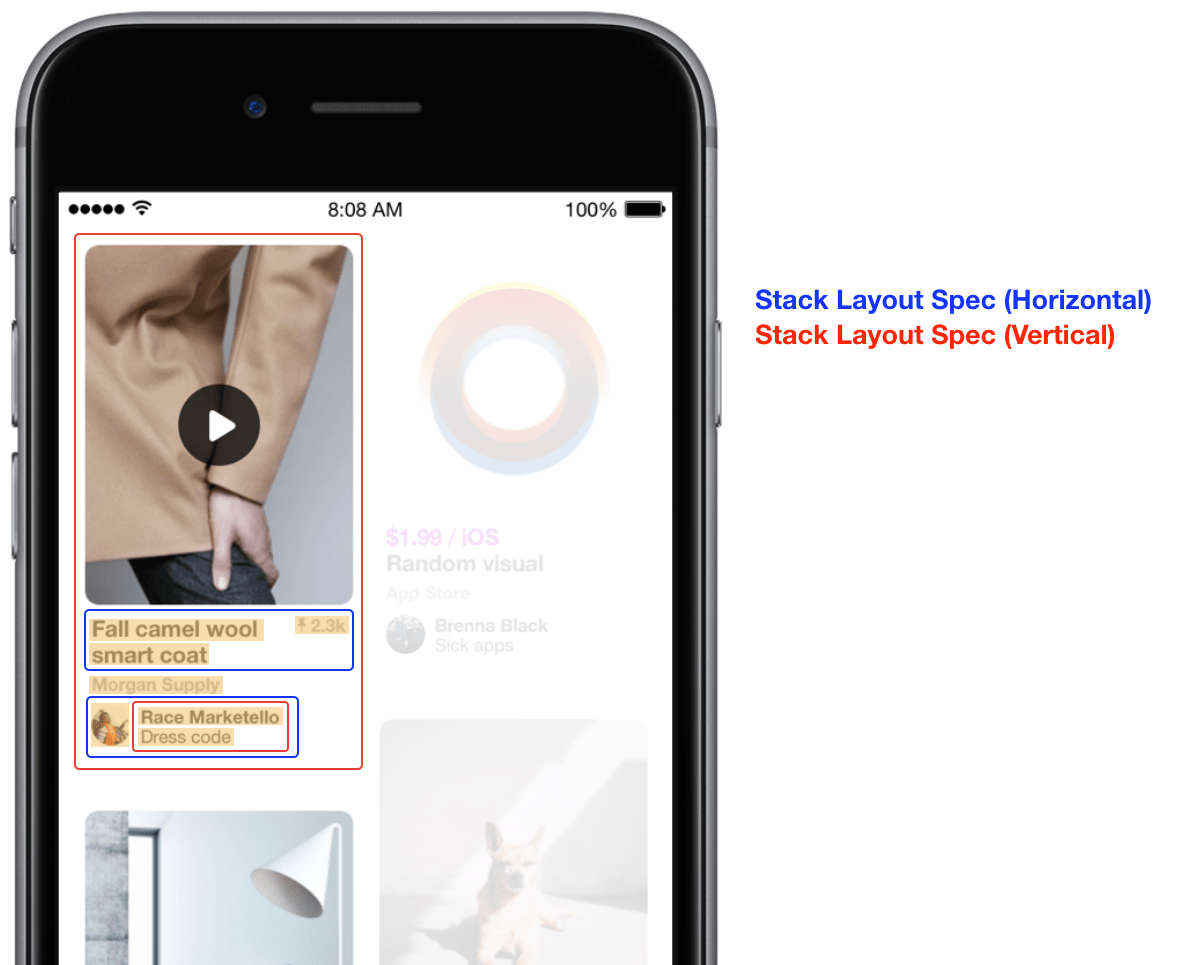
盒式布局使用的是盒子堆盒子、者盒子套盒子,所以有一些方面使用是非常舒服的~
- 布局共用,因为是以盒子为单位,所以更能促进大家公用Node,毕竟如果你不想公用就只能自己实现…
- Content 的适应,盒子有很多填充方式,用于适配不同屏幕甚至横屏
- StackView 布局等
Texture(ASDK)的理解和使用,Swift 语言的新特性。那么也科普和安利一下,Texture 也就是 ASDK,自己实现了一套异步渲染框架,来给手机显示提供更高的性能。简言之就是使用一套与 View 匹配的 Node 来在背景线程计算布局,最终在主线程直接使用计算完成的值,这样来提供强大的性能。当然除了这个基本目标,它也使用了当时最先进的布局方式,FlexBox,写起来真的不要太爽。在一些复杂table上性能提升最为明显,在做内容类,商品类产品的时候,使用这套框架确实提升了相当的性能。
SwiftUI / FlutterUI
如果做 Android 或者 RN 开发,常见的就是 xml 布局和逻辑代码的分离化。相反的如果你习惯了使用 Code 去码界面,那么这一扒一定不要错过!
那其实 FlutterUI 的布局方式就是借鉴的 FlexBox,这块可以和 FlexBox 一起看。紧随其后出现的 SwiftUI 可以 Code 方式跟 Flutter 几乎一样,等到大家的项目都是 iOS 13 起始,并且新建项目的时候就又多了个选择😂 。
1
2
3
4
5
ZStack {
EmptyView().frame(width: 100, alignment: .bottom);
Image("img").scaledToFill();
Text("hello").font(.headline).foregroundColor(.red)
}
还是挺好玩的,等 iOS 13 全民时代的时候 Swift 也能 build 出 Android 就舒服了~ 所以个人认为,现在 Fultter 还是非常占优的!
2020/06/22 iOS 13的百分比已经占到了 87%
VFL
全称是 Auto Layout Visual Format Language Tutorial, 应该是比较小众的布局方式了,毕竟需要手写 Format 字符串,小手一抖那可就不好了…
不过还是可以欣赏一下这种 Format 的思想,另外,现在 Swift可以支持自定义符号了,完全可以定义符号避免手写format。不过个人感觉这种满满的 Code 味道,不具备现代编程语言简单快速清晰等优点,这也是小众的原因吧。
1
2
3
4
5
6
7
8
9
10
11
12
13
14
15
16
17
18
19
20
21
22
23
24
25
26
27
28
29
30
31
32
33
34
35
36
37
38
39
// 1
let views: [String: Any] = [
"iconImageView": iconImageView,
"appNameLabel": appNameLabel,
"skipButton": skipButton]
// 2
var allConstraints: [NSLayoutConstraint] = []
// 3
let iconVerticalConstraints = NSLayoutConstraint.constraints(
withVisualFormat: "V:|-20-[iconImageView(30)]",
metrics: nil,
views: views)
allConstraints += iconVerticalConstraints
// 4
let nameLabelVerticalConstraints = NSLayoutConstraint.constraints(
withVisualFormat: "V:|-23-[appNameLabel]",
metrics: nil,
views: views)
allConstraints += nameLabelVerticalConstraints
// 5
let skipButtonVerticalConstraints = NSLayoutConstraint.constraints(
withVisualFormat: "V:|-20-[skipButton]",
metrics: nil,
views: views)
allConstraints += skipButtonVerticalConstraints
// 6
let topRowHorizontalConstraints = NSLayoutConstraint.constraints(
withVisualFormat: "H:|-15-[iconImageView(30)]-[appNameLabel]-[skipButton]-15-|",
metrics: nil,
views: views)
allConstraints += topRowHorizontalConstraints
// 7
NSLayoutConstraint.activate(allConstraints)
总结
多种布局方式各有优劣,应当最大限度的遵循当前项目的风格,但是如果项目风格确实太老了,不妨逐步迁移使用新的。重要的是确定规则并严格的实施。